If you’ve spent the last year hearing a lot about the rise of artificial intelligence (AI) and chatbots (such as ChatGPT and Google Gemini) without having tried any of the new tech, the launch of Apple Intelligence may have caught your eye.
For many people with recent iPhone, Mac or iPad models, it’s likely to be the first time you’ll get your hands on AI capabilities fuelled by large language models (LLMs) and featuring summarisation, search, writing and image generation features.
We know that the arrival of Apple Intelligence prompts a lot of questions. Is it secure? Is it useful? Do you have to use it? What does it do? And what devices does it work on? Fear not. We’re here to answer all those questions and more. And, if you want to know even more, we also interviewed Apple’s senior vice president for worldwide marketing, Greg Joswiak, about the UK launch.
What is Apple Intelligence?
The simplest way to explain Apple Intelligence is that it’s a seamless integration of powerful language and image-generation features throughout the operating systems on iPhones, iPads and Macs.
It’s a personal, AI-powered intelligence system, which aims to help deal with your queries through the Siri voice assistant, surface better search results, help you write more professionally and generate simple pictorial images.
It uses the type of “generative” intelligence models that have dominated the headlines and are used in systems created by OpenAI and Google. Many of these are cloud-based, while Apple Intelligence prioritises on-device processing. It also uses “Private Cloud Compute”, something we explain below in the privacy section.
Apple is gradually releasing Apple Intelligence features when they’re ready, and you’re invited to opt-in to launch it on your devices. The first set of features related to the system was made available on iPhones in iOS 18.1 in America, and the latest launch of iOS 18.2 brings extra features. They’re also now coming to more regions, including the UK.
Which iPhone, iPad and Mac devices does Apple Intelligence work on?
Apple Intelligence only works on some of the most recent iPhone models, including the iPhone 15 Pro, iPhone 15 Pro Max, iPhone 16 and 16 Plus, and iPhone 16 Pro and 16 Pro Max.
If you’re looking to use Apple Intelligence on an iPad, it works on models with M-series chips – including the M1 iPad Air M1, the newest M2 iPad Air, as well as the M1 iPad Pro, M2 iPad Pro or the M4 iPad Pro launched in 2024. It also works on the latest refresh of the 2024 iPad Mini.
For those on Mac computers, we won’t go through the entire list as it’s lengthy, but the thing to look out for is the M-series chip. Essentially, any new Mac released since 2020 will be compatible with Apple Intelligence, which of course includes some of the latest launches from this year like the M3 MacBook Air and M4 MacBook Pro.
Do the Apple Intelligence features make it worth updating from an older model to one of these supported products? That will depend on how you use your smartphone, tablet and computer, but they may well be useful enough for you to move to a newer variant.
How to enable Apple Intelligence
Turning on Apple Intelligence is straightforward. You go to the System Settings app on your device, locate “Apple Intelligence & Siri” and then tap to turn on Apple Intelligence. Within a few minutes, the generative models will be downloaded. You can use ChatGPT integrations without an OpenAI account, or you can connect an account that enables you to use extra paid ChatGPT allowances.
How to turn off Apple Intelligence
We know that some people might not want to use these features on their devices at all. The good news is that you don’t have to turn it on in the first place. And, if you’ve turned on Apple Intelligence and think you’re not finding it useful, then you can turn it off at any time within the Settings app.
What Apple Intelligence features are available now?
Writing Tools
- Highlight any text and you’ll be able to summarise, reword, rewrite or proofread the copy.
- The proofread option gives you detailed grammar and spelling checks, and will tell you why it’s suggesting specific changes.
- If you highlight the text and select “describe your change” you can explain what you’d like it to do – “make this more enthusiastic”, for example.
- There are options to make the text more professional, friendly or concise – or ways to create a bullet point list or table – overall, it’s easy to see how these tools might be helpful for those drafting emails or summarising notes. It could be a quick way to make a formal message more conversational while retaining your original structure and content.
- You can also use the new “Compose” option with ChatGPT, which enables you to generate text based on prompts and what you’re already writing about. It’s built-in to Apple Intelligence, but you always get to choose when you want to use it. Make sure you double-check facts and figures when using this mode, though!
Genmoji
- “Genmoji” is likely to be one of the most used features of the Apple Intelligence update, as it will allow you to create entirely new emoji stickers that don’t currently exist in the main list of emoji options.
- It’s important to note that these are stickers rather than the in-line emoji that you’re used to using, but it will still offer creative ways to make fun images you couldn’t use before – such as a “rainbow cactus” like in the example below!
Photo library features
- Within your photo library, there’s additional image understanding that helps you find photos more quickly. You can search with specific details, asking it to find pictures of “mum at the art gallery” for example, and the system will use its knowledge based on your photos and “saved” people to find the right image, even if you don’t remember when or where it was taken.
- There’s also the “Clean Up” editing feature – this uses machine learning and its understanding of photos to find distractions in your shots and you’ll be able to remove them with a single tap.
Email summaries and inbox improvements
- Missed out on a whole thread of emails? This feature gives you a one-click way to summarise everything in the conversation, making it a great way to catch up.
- There are other inbox improvements coming to Apple’s Mail app. You’ll find that priority messages can be highlighted at the top of your inbox and there’s a “Smart Reply” feature, giving you a way to draft a response in a single click.
Notification summaries
- This feature will take a batch of the notifications from an app and summarise them in your Notification Centre.
- This is one of the features we’ve spent a bit of time using and it can be a little hit-and-miss. If a thread of messages is relatively short, it can give you a good summary. But, if you’ve had a much larger number of emails arrive in your inbox, we’ve found that it will only summarise the most recent ones.
Siri improvements
- Siri is set to gain even more powers over time, but in the initial launch of Apple Intelligence, it’s able to understand when you trip over your words, something that happens to the best of us! We’ve had a few times when we’ve started asking for a reminder only to realise what we need is a timer, and Siri should now be able to understand that.
- In addition to a better understanding of your natural language, Siri will now know much more about how devices work, making it much easier to ask how to use a feature on your phone that you aren’t sure how to get to!
- When you ask Siri a more complex question, it also now integrates with ChatGPT, and will understand if the question you’ve posed is best answered with the help of ChatGPT’s more extensive training on real-world knowledge. It will prompt you before sending any query to ChatGPT, though.
Summarise things in real life with the Camera Control button
- Potentially one of the most handy additions for owners of the iPhone 16 or iPhone 16 Pro models, this extra capability allows you to press and hold the Camera Control button for some new features.
- For example, you can point your camera at a long block of text and get Apple Intelligence to summarise it. Or you could point it at a picture of a dress or shirt you’ve seen in a magazine and then quickly do a Google search to find that exact item.
Image Playground app
- This is a separate dedicated app designed for creating fun images, in a cartoon or illustration style.
- Unlike some other AI tools, Apple’s image generator doesn’t try to make anything photorealistic, and it does have some constraints on the kind of pictures it will make for you.
- You can put your own images from your library to use as a starting point, just follow the prompts for different ideas, or add your own descriptions.
Image Wand
- Lastly, there’s the “Image Wand” feature. This one’s for iPad users who love using the Apple Pencil but aren’t as artistic as they’d maybe like to be. They can quickly turn their speedy sketches into more complete Apple Intelligence-generated images, with access to the same styles in the Image Playground app.
How private and secure is Apple Intelligence?
Privacy is designed to be maintained within the Apple Intelligence features. These “generative models” are primarily meant to run locally on your device, so some may even work while you don’t have an internet connection.
If Apple Intelligence needs to run a more complex model, it will do so within Apple’s “Private Cloud”, something Apple has designed to be transparent enough that its privacy can be verified by independent security researchers. Apple also won’t hold onto data sent to its private servers.
If data about a query needs to be sent to ChatGPT, you’ll always be asked to confirm that before it happens, and that data will be anonymous and not associated with you.
What extra features are coming to Apple Intelligence in the future?
After the launch of these initial features, Apple will continue to add more capabilities to the Apple Intelligence suite.
One of the most attention-grabbing will be significant upgrades to the Siri voice assistant, giving it a greater understanding of personal context, the ability to take in-app action and awareness of what’s onscreen.
Apple will add a “Sketch” style to the Image Playground app and extend “Genmoji” creation to macOS, as it’s currently only on iOS and iPadOS. Future versions of Apple Intelligence will also add a “Priority Notifications” feature, and allow you to create a “Memory Movie” on macOS.
We will update this roundup as more features launch, and we’ll also add our thoughts once we’ve had a chance to use them over time.
Simon Cocks is Hearst UK’s Technology Ecommerce Editor, overseeing tech shopping content and strategy across a range of titles including Good Housekeeping UK, Esquire UK, Digital Spy, Men’s Health UK and Women’s Health UK.
Simon specialises in testing the latest smart gadgets, home entertainment gear, headphones, speakers, portable chargers, radios, ebook readers and smartphones. He’s reviewed top tech products from brands including Google, Apple, Amazon, JBL and Bose.
A magazine journalism graduate from Kingston University in 2014, Simon also worked on the Discovery and Silkroad inflight magazines. He then gained experience writing about entertainment at SFX and Total Film. He also contributed reviews and interviews to TwitchFilm (later ScreenAnarchy), CultBox and Frame Rated.
He joined Good Housekeeping UK as the Editorial Assistant for Special Projects and was part of Good Housekeeping’s Consumer Affairs Team between 2014 and 2019. In this role, he conducted price comparison research, wrote detailed household and money-saving advice guides and edited thousands of in-depth reviews for the Good Housekeeping Institute.
He has focused on technology and gadgets since 2020, where he started by testing out power banks and instant cameras. He writes reviews, roundups, news articles and deals updates, and also covers top tech deals during sales like Amazon Prime Day, Black Friday and Cyber Monday.
When not testing out the latest gizmos, you’ll find Simon either catching up with the newest releases at his local cinema or out shooting with his beloved compact camera.You can follow Simon on Instagram at @simonrcocks, on Threads at @simonrcocks, and on Twitter/X at @simoncocks.



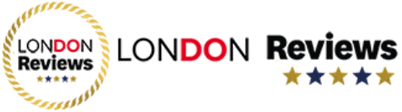















/cdn.vox-cdn.com/uploads/chorus_asset/file/25749700/amazon_kindle_colorsoft_18.jpg)