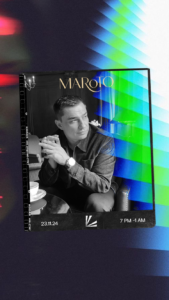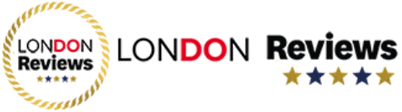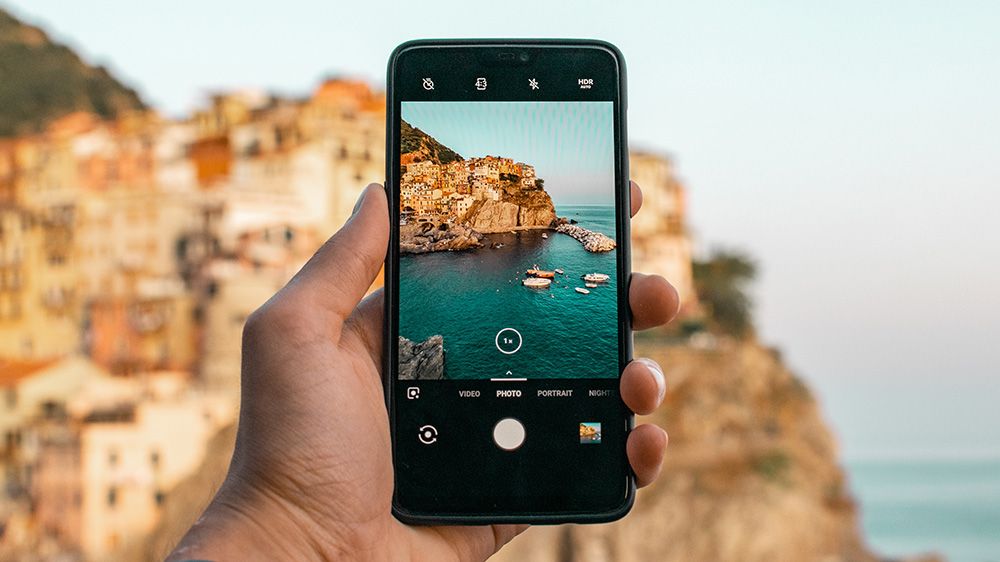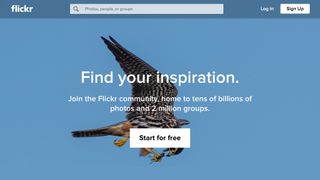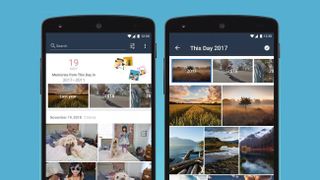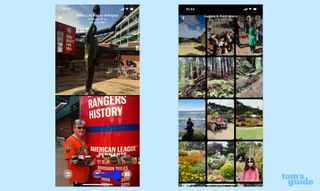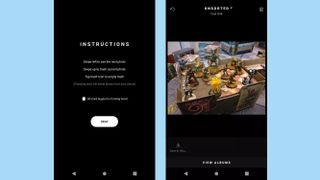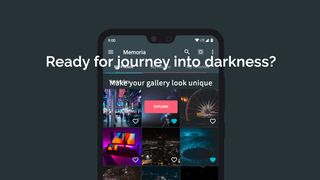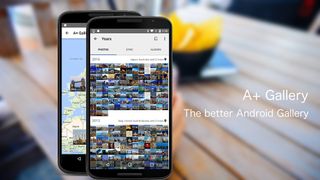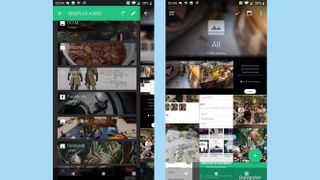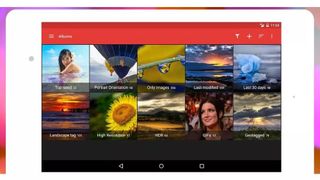You’ll need one of the best photo organizer apps if you ever take photos on your smartphone. And given that almost everyone on the planet takes photos on their phone, there’s almost nobody who won’t benefit from using one!
As well as simply storing all of those images you snap each day so they’re nice and safe should you lose your phone, the best photo organizer apps can also make it a lot easier to find that one shot you took of your best friend’s dog on a beach last year, or your niece’s birthday party, or that great fancy dress outfit you once wore. That’s because many can automatically tag your images via advanced machine learning, so you can find pictures simply by searching for a keyword.
Most also have built-in editing tools and social sharing features, making them a one-stop shop for all your smartphone photography needs.
We’ve tested each of the options in our list, so you can be sure that whichever of the best photo organizer apps you settle on, it comes highly recommended.
The best photo organizer apps in 2023
We’ve tested each of the photo organizer apps in our list, to help you make the best choice for you. Read on to see our picks of the best photo organizer apps.
1. Google Photos
Google Photos is the stock Android photo manager (although it’s also available on iOS) and it deserves mention for a ton of great features. Google Photos boasts unlimited cloud storage space — although it’s no longer free past a certain limit — and cross-device syncing for your photos (with minimal compression), as well as the option to store original quality photos in your Drive space. The app can be set to automatically back up and sync your photos so that your snaps are always safe, and it displays it all by date.
A smart Assistant feature can help you set up albums, collages, grouped photo stories and animated photos. There’s even a powerful “visual search” feature that works even on untagged, unlabeled photos; simply search for “cat” or “food” or “beach” or any other term and it’ll serve up your relevant shots with uncanny accuracy. It’ll also recognize people and group them together, making it easy to find photos of a particular family member or friend.
Google is continually refining the mix with additions like new editing tools and refinements to the Assistant. For instance, the video editing tools were upgraded last year so you can now crop, edit and apply filters as you can with photos.
While Google Photos is free, any new photos you add will count against your general Google account’s 15GB limit, which includes Gmail, Google Docs, and other Google Cloud services. If you need additional storage, plans start at $1.99/month for 100GB.
2. Flickr
Flickr still offers a good deal in the online photo storage business, although it’s not as good as it once was. Where it used to offer 1TB of free cloud storage, the photo management app now limits free users to 1,000 photos stored online for free. If that’s not enough for you, however, you can upgrade to the paid Pro package for perks such as unlimited storage at full resolution, and support for videos at up to 10 minutes in length; that costs $8.25 / month on a month-by-month basis, or $71.99 for a year.
Flickr includes automatic uploading, as well as smart search features. That means that organization isn’t as dependent on users manually tagging each photo. The default Camera Roll groups your photos by date, and social features let you share your photos as well as keep track of images shared by your friends and other users.
Amazon-photos”>3. Amazon Photos
Previously exclusive to Amazon Prime subscribers, Amazon’s cloud photo storage service has since opened up to everyone as Amazon Photos. Prime Photos provides Prime subscribers with unlimited cloud storage of their original resolution photos, as well as 5GB for video and document storage, while free users get a combined limit of 5GB for photos and videos.
The app automatically syncs so your photos can be accessed from any device with a connection, and includes a wealth of organizational features and AI-assisted search. Prime Photos also has enhanced family sharing features, allowing you to share your unlimited photo storage with up to five family members and adding a shared Family Vault.
- Price: Free (with Prime subscription)
- Download here: Android, iOS
4. Apple Photos
Just as Android has Google Photos, iOS has Apple Photos. It’s improved hugely over the years and now offers plenty of advanced photo organizing options, including the ability to order and browse by people and places, or by date, or to create custom albums. The Media Types option is another good one; this groups content into images and videos, but further splits them up to include Portrait Mode, screenshots and so on. There’s a lot of AI at work under the surface, too: as well as being able to search for “dogs” or “New York” you can use more complex phrases such as “dog sunshine beach” to be served up content that matches. And it’s worth it just for the Memories feature alone, which surfaces images, galleries and videos for specific dates.
It’s all fully integrated with the iOS ecosystem, so sharing in Messages or other apps is seamless and it comes with plenty of editing tools too. Apple Photos is free to use, but you only get 5GB of iCloud storage; you can purchase an extra 50GB for 99 cents/month, 200GB for $2.99/month, and 2TB for $9.99/month. The latter two plans can be shared with other family members.
- Price: Free
- Download here: iOS
5. Slidebox
Photo organizer app Slidebox takes a Tinder-like approach to sorting through your picture reel: there’s a quick, swipe-driven interface for sifting through your locally stored photos, screenshots and other assorted images. When you enter the app, all of your unsorted photos are presented to you in a queue. Swiping left or right moves through your queue, swiping up tosses a photo into a trash bin, and tapping on a series of labels at the bottom of the screen allows you to save photos into albums or create new ones.
In addition, there are tools for comparing similar photos and sharing entire albums over email or text. The iOS version also offers a subscription-based cloud backup option for up to 10,000 images at $4.99 per month. Otherwise, Slidebox is a compact tool that’s all about getting your photos right into the albums you want them in.
6. Memoria Photo Gallery
Memoria Photo Gallery is an all-around Android gallery replacement app that lets you sort your locally stored photos either by date or into albums, complete with basic slideshows, search filters, and pinned albums that you can quickly view on startup. Users can cast their photos with Google’s Chromecast devices, customize album covers, and hide the visibility of selected albums.
A Memoria Pro premium upgrade ($1.99) removes advertising, adds both a zoom-in viewer and an encrypted vault for your photos, and offers up a ton of customizations and themes.
- Price: Free; $1.99 for Pro version
- Download here: Android
7. PhotoSync
PhotoSync aims to take the pain out of moving your photos to and from your mobile devices and your desktop, with file transfers over Wi-Fi, Bluetooth or personal hotspot. PhotoSync supports cross-platform transfers, so you can move photos and videos from your Android to iOS devices and vice versa, as well as through a variety of supported cloud storage platforms. Desktop transfers can be achieved through a browser interface, or through a desktop companion app for Windows and macOS machines. As a bonus, PhotoSync also supports the transfer of RAW photos complete with metadata. A Premium version for iOS only supports automatic backups, camera tethering, Amazon cloud storage and more for just $0.99/month or $6.49/year.
- Price: Free (Android) / Free / $0.99/month for Premium (iOS)
- Download here: Android, iOS
8. A+ Gallery
A+ Gallery tries to work in a bit of an iOS-style aesthetic to Android photo management, with bright gallery modes sorted by year, collection, or moment. Cloud support lets you backup photos to Dropbox or a Facebook album, and a color-based search lets you easily find photos with a particularly dominant hue. There’s also a map view, which shows where you’ve taken your shots. Additional visual themes can be unlocked by sharing an install link with other users. It’s an OK gallery, with some convenient cloud storage support and some cute features.
9. Piktures
Piktures uses a slick three-pane interface to help you navigate your photo collection. The main center panel displays the currently selected album; swiping right brings up a tiled list of your albums that you can sort as you see fit, while swiping to the left shows you geotagged labels for sorting your images by location. An optional Calendar view also places your photos on a calendar for sorting images by date taken. Additional tools include a slideshow mode, resizing tools, a video or GIF player and a photo vault for hiding images.
10. F-Stop Gallery
Users looking for a more powerful photo organizer app on Android devices can also check out F-Stop Gallery. It includes loads of tools such as tagging, smart galleries, ratings, favorites and other features to manage and categorize your mobile images. Photos can be organized by folder or album, automatically sorted through smart galleries, or custom sorted through drag and drop. Users can read image metadata, exclude folders from gallery search, password protect photos and more. A pro key unlocks further features such as nested albums, the ability to write metadata and other premium features.
Be sure to check out all of our photography and camera picks:
We have a wide range of buying guides to help you make the right decisions. If you’re also looking to edit photos, make sure you check out our photography guides, including the best photo editing software, best free photo editing software and best photo editing apps. If you’re a videographer, check out our guides on the best video editing software and best video editing apps. If you’re not keen on paying for your software just yet, why not read our guide to the best free video editing software. Only need to store images? You might also be interested in our guide to the best cloud storage for photos. And if you want to upgrade your gear, make sure you read our round up of the best cameras you can buy today, as well as our guides to the best DSLR cameras, best mirrorless cameras, best point-and-shoot cameras and best instant cameras.
Smartphone shooters might also want to read our guides to the best iPhone lenses, best iPhone tripods, best ring lights and best ring lights for phones.