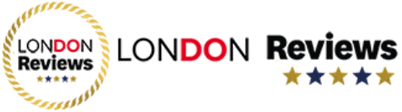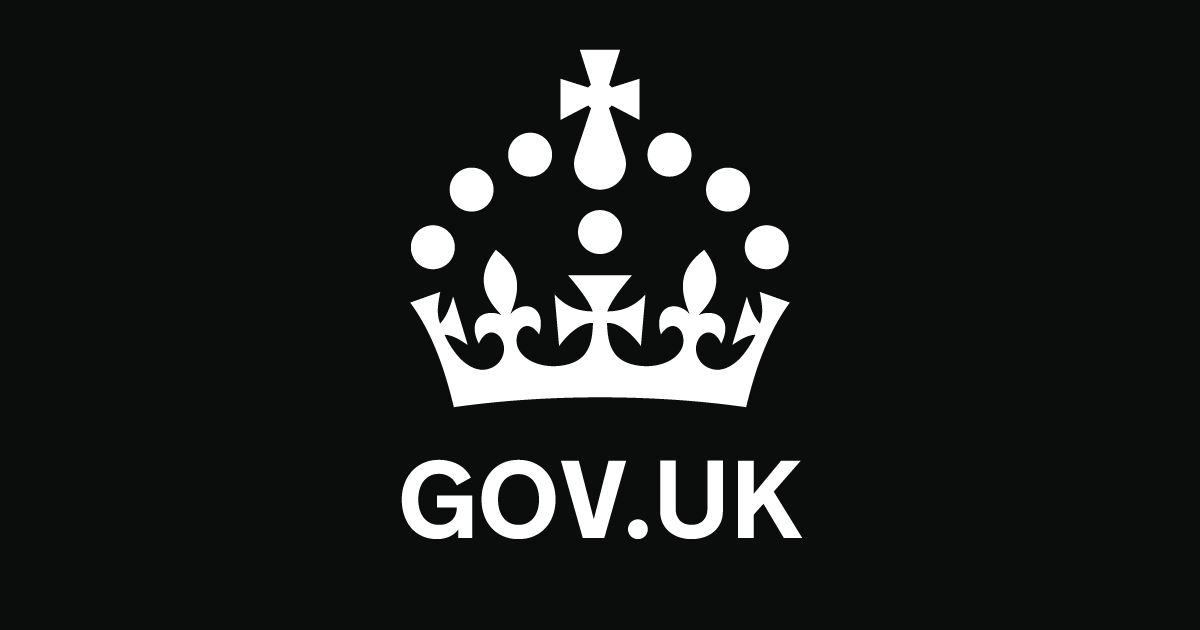What's On
major construction milestone reached as first HS2 tunnel into Birmingham…
Going Out
Attach yourself, the Friends of the beach has a shiny…
Reviews
Learning care is one of the best online -Montessori schools.…
Latest Articles
Two people have to lift Sky Glass into my home (full disclosure, I had the old one so…
The latest version of Bowers & Wilkins’ key noise-cancelling headphones is here. The last refresh of them two…
Chancellor visited Sunderland today following landmark economic deal with the US that saved thousands of auto jobs and…
Over the next 4 to 5 weeks, around 200,000 to 500,000 cubic metres of sand will be topped…
New action, which will be announced by the Prime Minister at the Joint Expeditionary Force meeting in Oslo…
More people will soon have the opportunity to train to teach, as the government cuts apprenticeship red tape…
Another day, another award-winning spot in the city for us to wax lyrical about. And today’s (relatively) humble…
4 of the UK’s most exciting regional research clusters to grow their ideas into thriving companies and industries…
In Spotlight
A team of inspectors has been sent to begin investigating…