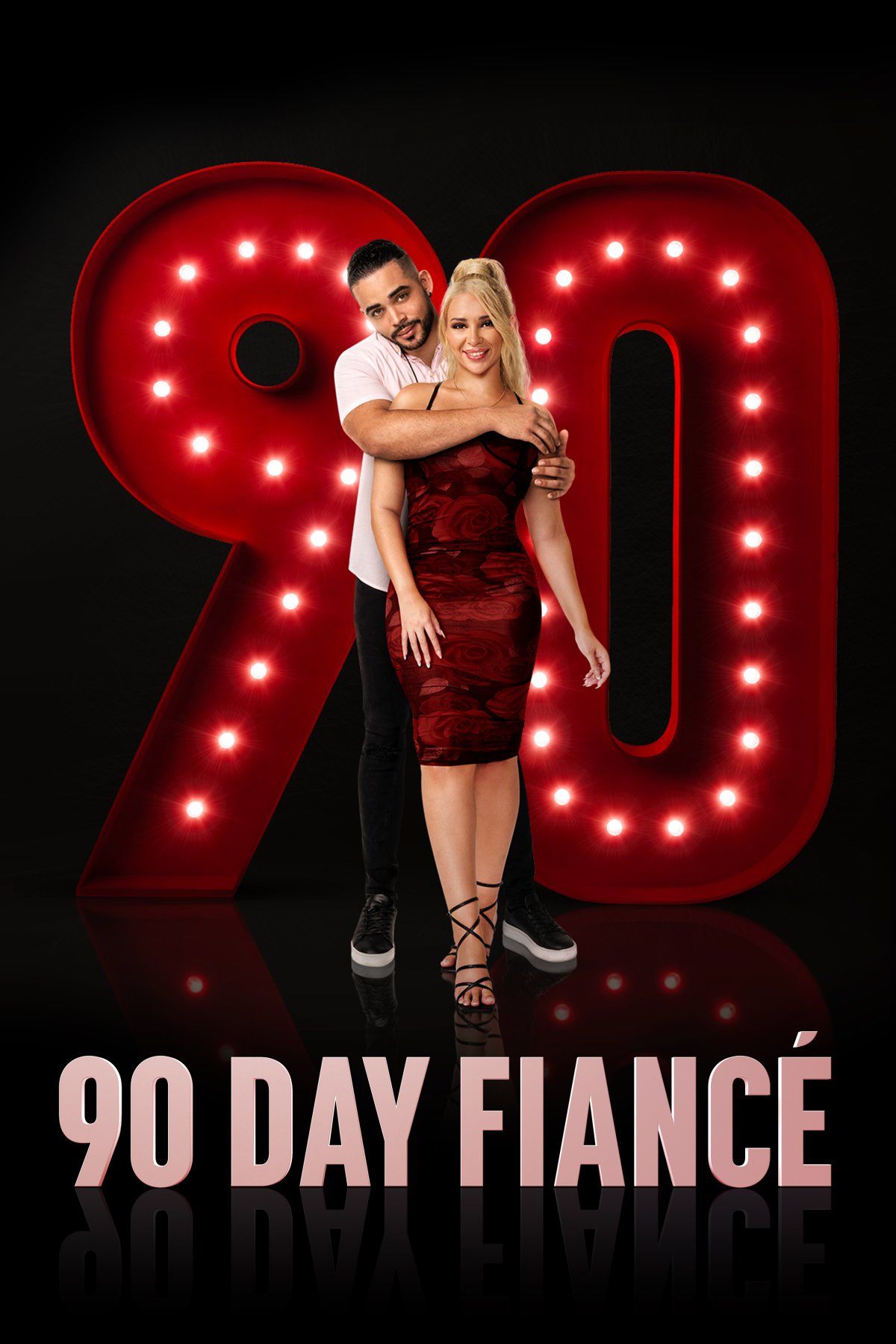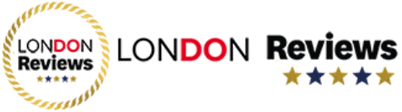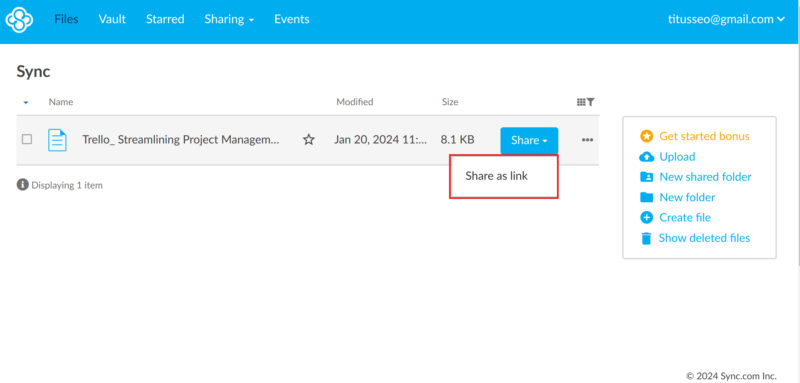It’s not uncommon for someone to try to send large files to a friend or colleague through email, only to receive an error saying that the files were too big. That’s because popular emailing services like Yahoo and Gmail restrict users from sending attachments exceeding 25MB.
If you are trying to share photos, videos, business presentations or software packages, you’ll likely need to share files that exceed email file-size limits. Luckily, there are many different work-arounds for sending large files, besides email.
This article will explore various methods for sending large files. Our top recommendation is to use one of the best cloud storage services that let you transfer files easily and securely. Keep reading for how-to steps, plus other solutions to this common challenge.
-
09/15/2022
Rewrote the article, included free options currently available.
-
09/05/2023
Added our video instructions on how to send large files.
-
02/27/2024 Facts checked
We rewrote this article with new instructions and suggestions on the best cloud storage services for sending large files.
How to Send Large Files: Video Guide
Cloudwards’ Recommendation: Send Large Files via Cloud Storage
Pros:
- Easily accessible files
- Collaboration features
- Automatic synchronization
Cons:
- Needs an internet connection
- Some privacy concerns
Cloud storage is a great option for transferring large files. Cloud service servers are located in data centers, and users access them remotely. The sender can upload large files to the cloud service and provide a sharable link to the recipient. When the recipient receives the link, they can view or download the files from their internet-connected device.
Cost and scalability are factors to consider when selecting a cloud storage solution. The upload and download speeds also play a part if you want a fast service. In addition, it’s a good idea to consider the access controls, security features, versioning and revision history.
Google Drive, Apple iCloud and Sync.com are examples of cloud services you can use to send large files. Many of them offer free plans that you can use to share files online: Sync.com has a free plan with 5GB of storage; Apple iCloud has a free plan with 5GB of cloud storage; while Google Drive provides 15GB of storage on its free plan.
How to Transfer Large Files via Cloud Storage
In our expertise, the best way to send large files is through a cloud storage service. The example below demonstrates how you can send large files using Sync.com.
- Sign Up for Free
Head over to Sync.com and log in or sign up for free.
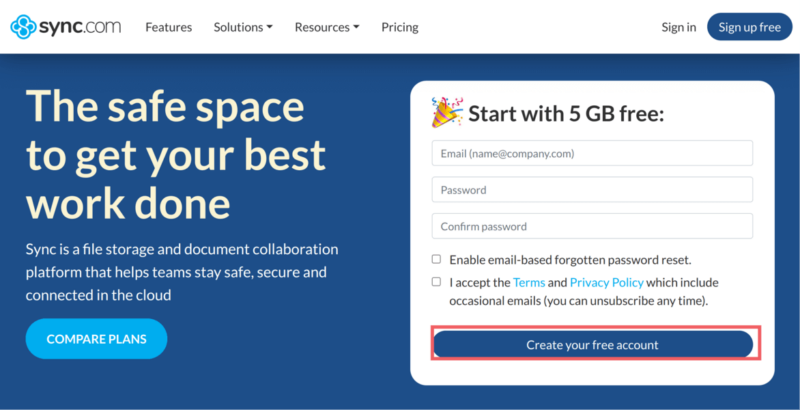
- Go to the Web Panel
Sync.com allows you to download its desktop application after signing up. However, you can use the web panel if you prefer.
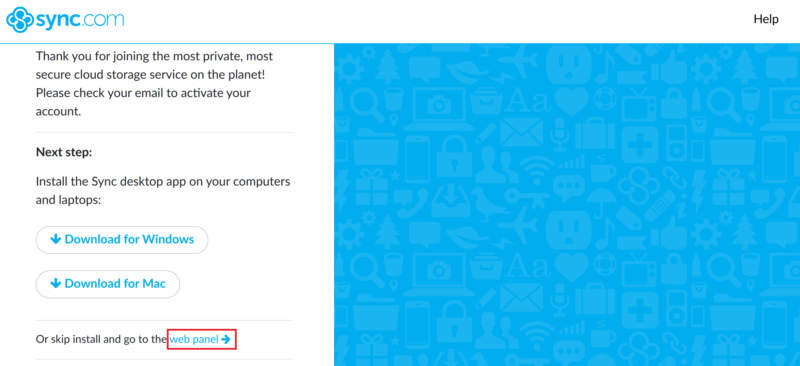
- Upload File(s)
Upload the large file(s) you want to send on the Sync.com dashboard. You can drag and drop or upload manually from your computer.
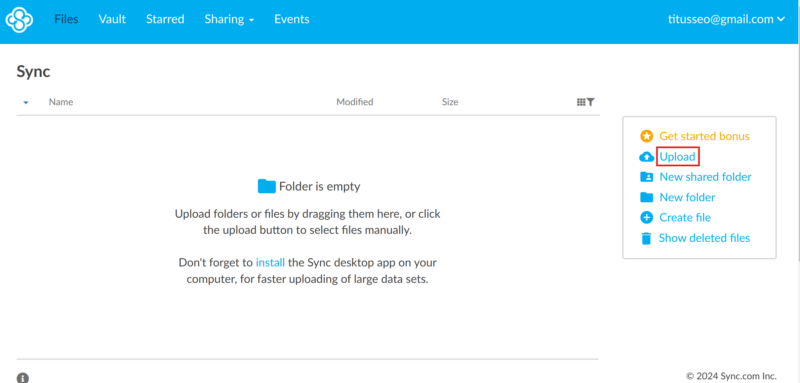
- Select the Recipients
Sync.com lets you send an email to the recipient with a link to the file or folder. You can also copy the link and send it via other messaging options. Anyone with the link can access the file even without creating an account, though you can also add access permissions for security.
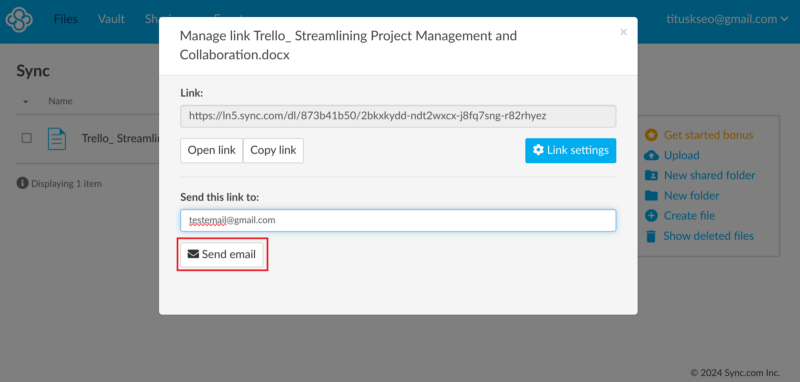
Option 2: Paid & Free File Transfer Services
File transfer services work similarly to cloud services. However, there are fewer collaboration features on such platforms. Some file transfer services allow you to send files without creating an account — the recipient accesses the files through a download link.
1. WeTransfer
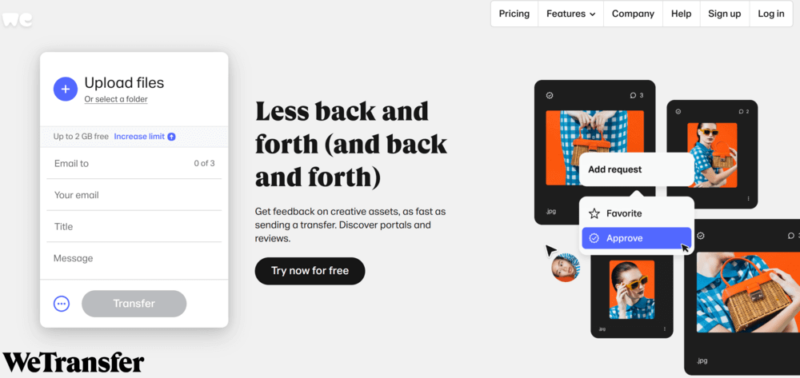
WeTransfer has an intuitive interface.
Pros:
- Easy to use
- Encryption on all files
- Free file transfers up to 2GB
Cons:
- Limited storage
- Free plan links expire
- Relies on internet connection
WeTransfer is a file-sharing service that allows users to share files and photos online. Recipients don’t need to create an account on this platform to access the files. The platform has a free plan that allows you to send files up to 2GB. The download link expires after seven days on the free plan.
Luckily, WeTransfer works for both individuals and teams due to its many features. All the data shared through WeTransfer is encrypted regardless of your chosen plan. Check out our article on how to share files using WeTransfer for deeper insights.
2. Jumpshare

You can share over 200 file formats with Jumpshare.
Pros:
- Share recordings & screenshots
- Features for content creators
- Secure file sharing
- Easy to use
Cons:
- Limited storage options
- 250MB free file size upload limit
Jumpshare is a platform that allows users to share files, record videos and capture screenshots. The platform supports more than 200 file formats; recipients receive the files in link format. Jumpshare’s drag-and-drop feature makes it easy to upload files.
You can use this file-sharing service over the web on Mac, Windows or iOS devices. Jumpshare has a free plan with a 250MB file size upload limit and 2GB of storage. Our in-depth Jumpshare review highlights everything you need to know.
3. Rakuten Drive
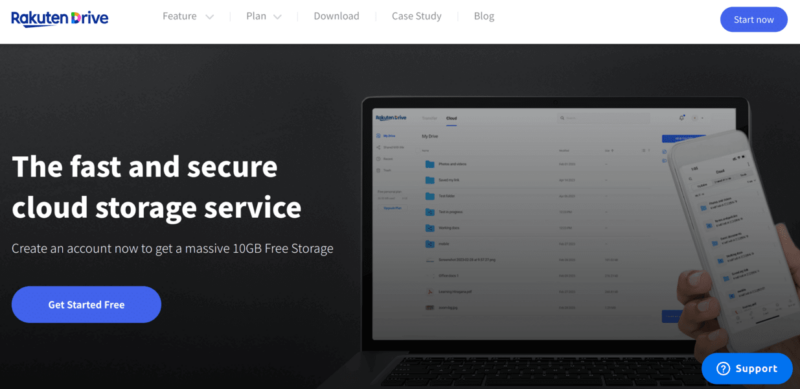
You can use your company email to send files with Rakuten Drive.
Pros:
- Easy use via company email
- Integrated communication
- Saves files to the cloud
Rakuten Drive is a service that allows you to send up to 100GB of large files. You can share the files in individual or team folders with just a few clicks. The platform allows you to set folder permissions, passwords and expiration dates.
You can connect Rakuten Drive to your company email to send files. This service also integrates with tools like Chatwork and Slack to ease communication.
4. MyAirBridge
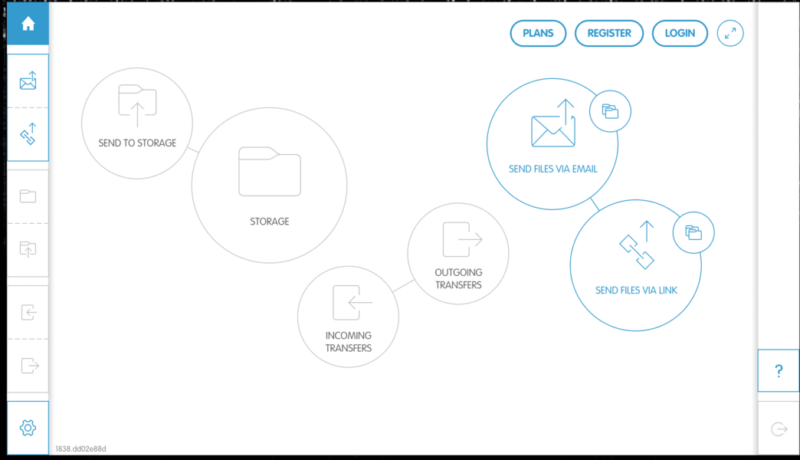
MyAirBridge helps you send files on PC or mobile.
Pros:
- Easy to use
- Free plan
- Plans for multiple users
Cons:
- Not well documented
- Free plan lacks storage
MyAirBridge allows you to upload files on its server and send them via a live link or email. You can also customize the expiration date on the files you transfer.
MyAirBridge offers a free package (called “guest”) that does not include a storage feature. You can send up to 250GB on the Pro plan or unlimited files on the Enterprise plan. Select the interface you want to use with this platform (PC or mobile) and start sharing files with family and friends.
5. Brandfolder
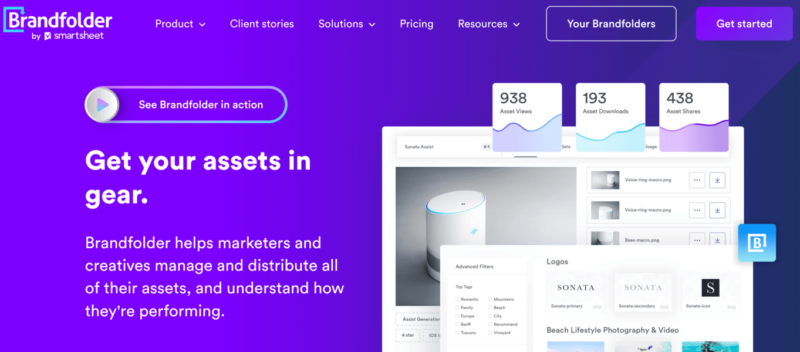
You can send files as a collection using Brandfolder.
Pros:
- Secure sharing
- Set custom permissions
- Track file access & use
Cons:
- No free version
- No public pricing info
Brandfolder offers an easy way for creatives and marketers to manage and distribute their files and assets. The user-level permission feature on this platform ensures that the recipients use the assets as required.
To send files, simply create a collection with the files you want to share. You can then share the files with internal users and set permissions on who can view, update or download the files. You can also set the collections as public or private. With the private setting, users need a password to access the files.
6. FileZilla
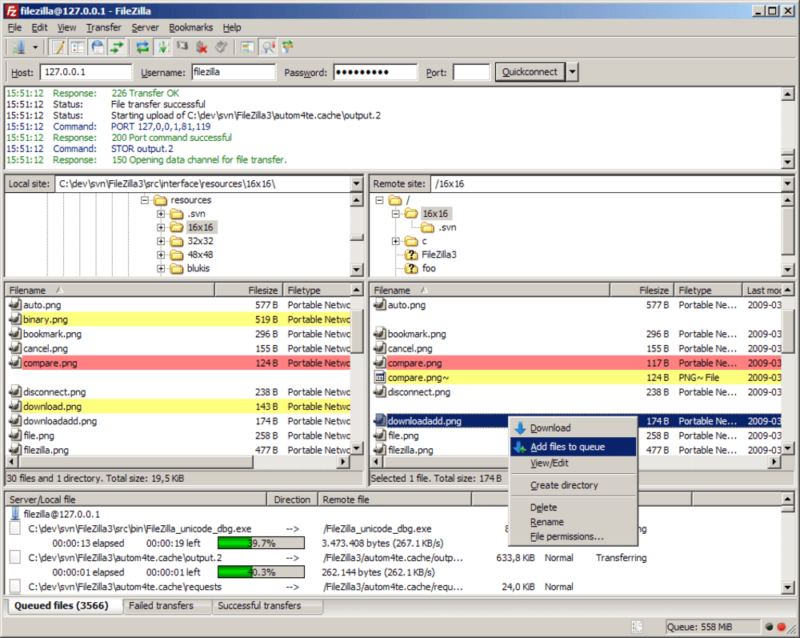
Enjoy swift file transfers with FileZilla, the trusted open-source solution.
Pros:
- Drag & drop feature
- Open source
- Fast transfers
FileZilla is a multi-platform, open-source file transfer protocol (FTP) client and server. This service uploads files from your local machine to a web server. You can simply drag and drop files and folders in FileZilla to share them.
This service supports SFTP and FTPS file transfer protocols. FileZilla is available in different languages. Simply download FileZilla to your Windows or Mac computer to start sharing files. FileZilla is suitable for website file management and deployments.
Other Ways to Send Large Files
Cloud sharing and file transfer services are not the only ways to share files. You can also transfer your files using the following approaches:
Transfer Files with SFTP
Pros:
- Ensures safe file sharing
- Pretty fast
Secure file transfer protocol (SFTP) works similarly to FTP. However, SFTP has an encryption shell that ensures the data you share is secure. This file transfer service uses SSH protocol to authenticate and establish secure connections. However, you can also use passwords to secure your files.
Most SFTP protocols are command-line based. However, there are also GUI (graphical user interface) clients like FileZilla or Cyberduck for everyday users. SFTP is ideal when you want to send large files that contain sensitive data.
Use a USB Drive
Pros:
- Portable solution
- Simple to use
Cons:
- Cloudless physical device
- Easy to misplace or damage
Most modern gadgets have USB ports that allow you to transfer data from one device to another. USB drives have varying capacities, from 1GB to 2TB. Simply plug your USB into your computer, locate your files and copy them into the drive.
USB drives are suitable for home use or a small office. You can also use a USB drive as backup storage when you don’t have a lot of space on your computer.
Compress Files & Email
Pros:
- Easy sharing solution
- Very cost-effective
Cons:
- Recipients must unzip files
Some files are huge and may take a lot of time to upload to cloud servers, file transfer services or even emails. However, you can compress and zip the files to make them smaller. You can then send the files using cloud services or email.
Most operating systems, like Windows, MacOS and Ubuntu, have a built-in feature that allows you to compress files. For instance, to compress files on Windows, right-click on the file you want to zip and then select “compress.” You can also use online tools or download file compression apps that suit your operating system.
How to Send Large Files via Email Attachment?
Most email providers limit attachments to 25MB. Luckily, you can upload your files to a cloud service like Sync.com, Dropbox, Google Drive or OneDrive.
The beauty of uploading files to a cloud service and emailing a link is that all changes synchronize automatically. This way, you don’t have to send the recipients a new email every time there is an update. The choice of cloud system will depend on the features and prices you are looking for.
How to Send Files Securely
Sharing files by email can be catastrophic if you are targeted with a man-in-the-middle attack, especially when sharing sensitive information like financial projects or employee data. Using file sharing services or cloud storage services offer extra security that you can get with email transfer.
However, if you’re looking for a secure option with extra privacy, you might consider using services like Meshnet or OnionShare.
NordVPN Meshnet
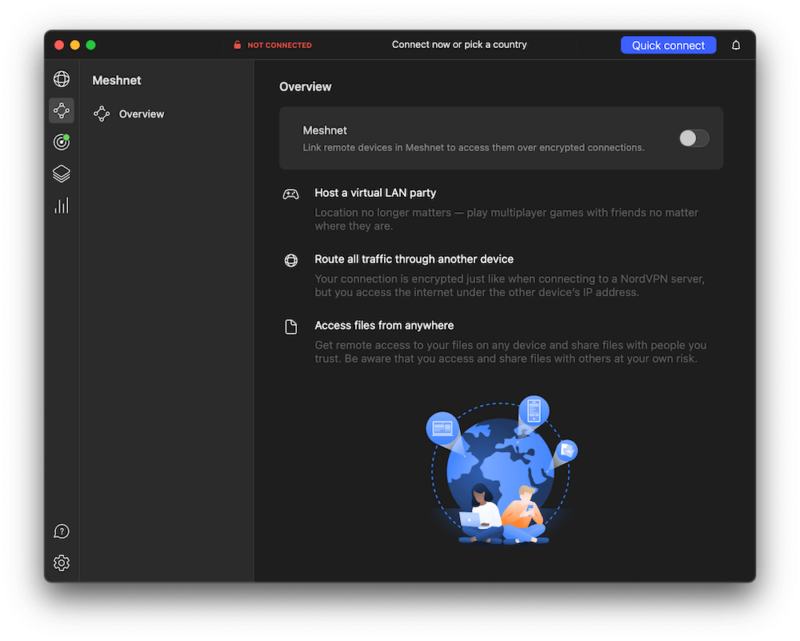
You can send files securely using NordVPN Meshnet.
Pros:
- Free option
- Encrypted connection
- Reputable provider
Cons:
- Technical sharing process
Meshnet is a free service offered by NordVPN, which ranks among the best VPNs in all our reviews. However, you do not have to subscribe to NordVPN to access it. To use Meshnet, create a free account and download the Meshnet application on your devices.
Meshnet establishes a peer-to-peer connection, allowing you to connect two devices. For instance, you can share files from your phone to your computer through Meshnet. The beauty of Meshnet is that it encrypts the connection, making it hard for hackers to intercept. We have an in-depth article on how Meshnet works for more information.
OnionShare
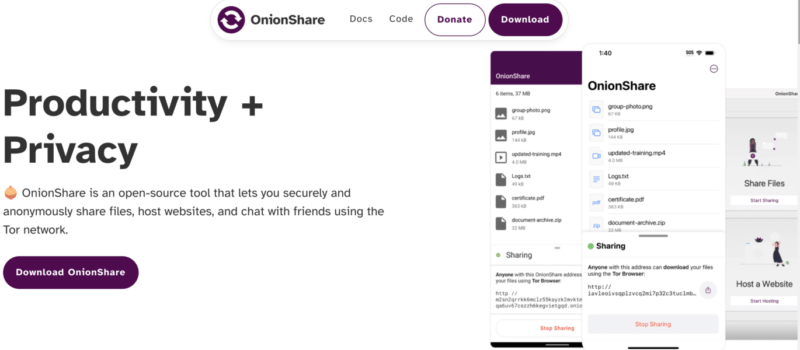
Enjoy anonymous file sharing on OnionShare.
Pros:
- Anonymous file sharing
- Cross-platform compatibility
- Advanced privacy settings
Cons:
- More technical
- Bad for sending multiple files
OnionShare is an open-source tool for sending files, chatting with friends and hosting websites. This tool allows you to share files anonymously and is available as a desktop app for Windows, Mac and Linux operating systems. It is also available for mobile devices running on Android and iOS.
The sender and receiver need to download the TOR browser to use OnionShare. Simply drag your files to the OnionShare dashboard and click “share.” You can customize your privacy settings, such as deleting the file after the recipient downloads it. You can share the OnionShare address through the chat box or email it to your recipient.
Final Thoughts
You can send large files using cloud services, file transfer services, FTP, SFTP or USB drives. Cloud services like Sync.com are the best option if you value speed, security and privacy. Options like a USB drive work for small organizations where everyone is in the same office or homestead.
Which method of sending large files suits your needs? Are you sure the files are safe and secure when you send them via your chosen method? Do you know of a tool that we may have left out? Let us know in the comments section. Thank you for reading.
FAQ: Ways to Send Large Files
-
MEGA offers 20GB on its free plan. You can also get up to 35GB of free space for a year after completing some basic tasks.
-
Gmail limits the size of attachments to 25MB. However, you can upload up to 15GB to Google Drive and share the link via email. Alternatively, you can compress and send the zipped files as attachments on Gmail.
-
The best approach to sending files privately is using encrypted services such as cloud storage. For instance, Sync.com offers end-to-end encryption to ensure your files are only accessible to the intended users.
-
Several approaches exist, such as using a USB drive, zipping the files, using video sharing platforms like Vimeo or turning to cloud storage. However, cloud storage services like Sync.com, Google Drive and Dropbox are the most efficient due to their collaboration and auto-sync features.