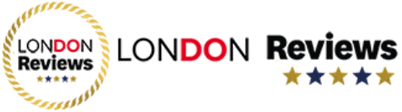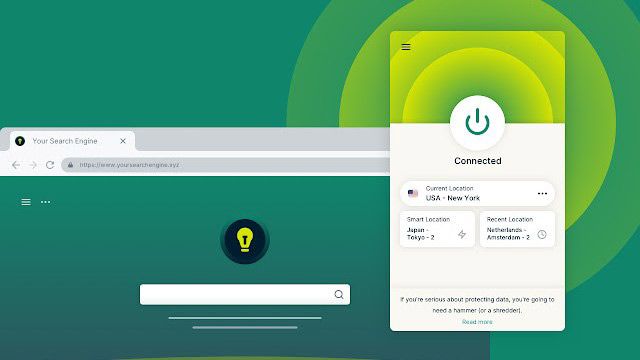I’ve put a lot of VPNs to the test over the years—industry titans, smaller services, and promising upandcomers. However, the service that sits at the top of my overall rankings (and the one I use at home), is ExpressVPN.
One of the best things about ExpressVPN is its compatibility. You can use it on pretty much any device you own, thanks to its variety of clients and apps, and shore up your digital privacy.
ExpressVPN’s Chrome extension is particularly handy—it’ll let you connect and control the VPN directly via your browser. However, you might be wondering if it differs from ExpressVPN’s other apps, for Windows and iOS, and how you can install it.
I’ll walk you through the setup process, let you know some basic system requirements, and dig into the features that make ExpressVPN the Best VPN on the market in 2024.
What is ExpressVPN’s Chrome extension?
Other VPNs on the block have browser extensions, too, but they’re often diluted versions of their desktop counterparts. ExpressVPN bucks the trend—its Chrome app is very much an extension of the fullfat app.
This is what I like to see, because rather than functioning as a proxy, the app actually encrypts your web traffic as it travels from site to site. That means you’ll get real digital security, boosted anonymity, and the power to bypass those annoying georestrictions.
However, you’ll need to install the ExpressVPN desktop app and the browser extension. That might sound inconvenient, especially when you compare it to Windscribe, which packs all of its features into a standalone extension.
Simply put, the browser extension functions as a remote control within Google Chrome, allowing you to do pretty much everything you would within either its Windows or Mac vpn app without clicking away to do so.
How to install the ExpressVPN Chrome extension
Installing the ExpressVPN Chrome extension is easy, but you’ll first need to ensure whichever desktop app you have is the following version or higher:
- Mac 7.1 version or newer
- Windows 6.9 version or newer
- Linux 2.0 version or newer
Once you have the right desktop client installed, follow the below stepbystep guide to install the ExpressVPN Chrome extension onto your browser.
- Go to the ExpressVPN website
- Click on ‘My Account’
- On the righthand side look for ‘Set up your devices’
- Click on Google Chrome
- Click the green ‘Get Extension’ button
- Once on the Chrome Web Store click ‘Add to Chrome’
- Voila! The extension can be found under the puzzle piece extension icon
Why install the ExpressVPN Chrome extension
As mentioned, the ExpressVPN Chrome extension offers more than a simple proxy experience like many of its competitors and their extensions. This means a lot of its configuring is actually done within the desktop app, whether you have the Windows VPN, Mac or Linux app installed.
Complete compatability
ExpressVPN also has apps for Firefox, Edge, Brave, and Vivaldi.
When you click the burger menu button and hit the ‘Settings’, you’ll therefore find a nifty button that takes you straight to ‘Configure Desktop App Settings’, as well as a shortcut to head straight there.
Within the Chrome extension, you can set some preferences though, including the ability to connect to a server as soon as you launch your browser, ensuring your connection is always secure.
Under ‘Privacy & Security’, you can also toggle on and off concealing your location, as well as blocking WebRTC and ensuring you only visit secure HTTPS sites. In order to choose select a protocol, utilize features like IPv6 detection and its kill switch, you’ll need to configure these settings within your desktop app.
Other aspects worthy of note is ExpressVPN’s Chrome extension is available in 17 languages and the ability to experience the extension in dark mode.
Why choose ExpressVPN?
Topping our Chrome VPN best list, ExpressVPN maintains itself as ‘s goto recommendation time and time again. It’s also one of the best streaming VPNs, as well as the most private VPN with an excellent no logging policy and security track record.
Equipped with over 3,000 servers across 160 locations, ExpressVPN excels across all fields. With excellent clients across an array of devices including Windows, Mac, Android, iOS, Linux, Amazon Fire Stick, and the rest, it also comes packed with great features.
With your choice of protocol for even better security along with industrystandard encryption ExpressVPN also boats its new Lightway protocol. When put to the test, Lightway offered impressive speed performance with peaks of 580bps.
For keen streamers, ExpressVPN triumphs as our Netflix VPN of choice, as well as being able to handle unblocking the likes of Amazon Prime Video and Disney Plus when you’re abroad. It’s also a handy BBC iPlayer VPN for accessing the ondemand platform when you’re outside of the UK.
Sold? Sign up and try 100% riskfree with its 30day guarantee
We test and review VPN services in the context of legal recreational uses. For example: 1. Accessing a service from another country (subject to the terms and conditions of that service). 2. Protecting your online security and strengthening your online privacy when abroad. We do not support or condone the illegal or malicious use of VPN services. Consuming pirated content that is paidfor is neither endorsed nor approved by Future Publishing.