<div id=”id_text” itemprop=”articleBody”>
When you think of VPNs, gaming consoles don’t usually come to mind.
A VPN is a type of cybersecurity software that routes web traffic through an encrypted tunnel, away from the prying eyes of your ISP. During this process, it helps protect data when you connect to public networks or use sites that don’t prioritize security. And best of all, it can improve your online experience, whether you’re using an iPhone, a PC, or even a PlayStation.
What does a vpn do on PlayStation?
With region-based content restrictions, ISP throttling, and an all-knowing government, VPNs offer an alternative route to bypassing digital roadblocks to a free and open Internet.
Let’s say your PlayStation is your favorite device for streaming, but you’re on a college campus with strict restrictions on what you can do online. With a VPN, all you have to do is set it up and connect to a nearby server to unlock a whole world of virtual options. You can even choose servers in different countries to access movies, shows, and even gaming content that geo-blocked are.
The only catch is that there are apps available for VPNs for the most popular devices that make it easy to install them, but installation for a PlayStation is a bit more complicated.
READ ALSO: How to use a VPN to watch Netflix
How to set up a VPN on PlayStation
Since there are no VPN apps for PlayStation, you will have to connect your console indirectly to VPN servers.
There are basically two ways to do this: use a VPN-ready wireless router, or share the VPN connection from a Mac or Windows computer. Let’s look at the first one first.
PlayStation VPN: the router method
First, find instructions to log in to your router’s control panel based on the type of router you’re using. If you have no idea, there should be a brand name and model number somewhere on the router itself, and the instructions can be easily found on Google.
Then follow your VPN provider‘s instructions to activate the service. For example, if you have ExpressVPN, the website provides instructions for setting up the router for specific compatible models.
The only thing you need to remember is that not every router can connect to a VPN, so you need to make sure that the router you have is both suitable and compatible with the provider of your choice.
PlayStationVPN: the tether method
You can easily share your network connection on both a Mac and Windows computer, but the steps for each are slightly different.
In either case, you’ll first need to turn on your console and connect it to your computer via an Ethernet cable. It (almost) goes without saying that you must also have a VPN subscription and the associated app installed and active on your computer.
For OSX:
- 1. On the computer, open the system preferences and select ‘Sharing’
- 2. Click ‘Internet Sharing’ and then select the port you used to connect the console
- 3. Check the box next to ‘Internet Sharing’
- 4. Go to your network settings on your PlayStation
If you are using a PS5, choose “Set up internet connection” and the process will complete itself automatically. If you’re still using a PS4, go to “Set up Internet connection”, choose “Use a LAN cable” and choose the easy method.
5. Choose Do Not Use a Proxy Server when prompted.
6. Test the connection to make sure you’re online, and enjoy your new VPN connection.
READ ALSO: What is a VPN and why should you use one?
For Windows:
- 1. Press the Windows key + X to bring up the Power User menu
2. Select Network Connections, then scroll down to Change adapter options -
3. Right-click the Ethernet icon that shows the name of your VPN and then click Properties.
-
4. Select the Sharing tab and check the box next to “Allow other network users to connect using this computer’s Internet connection.”
-
5. Click the dropdown under “Home networking connection” and select the Playstation’s Ethernet connection, then click OK to close the window.
6. On the Function Bar at the top of your screen, click ‘Settings’, followed by ‘Network’.
7. Choose ‘Test Internet Connection’ to check if you’re online, and enjoy your new-found freedom.
The only downside to these methods is that the computer must be turned on and connected to your VPN for them to work.