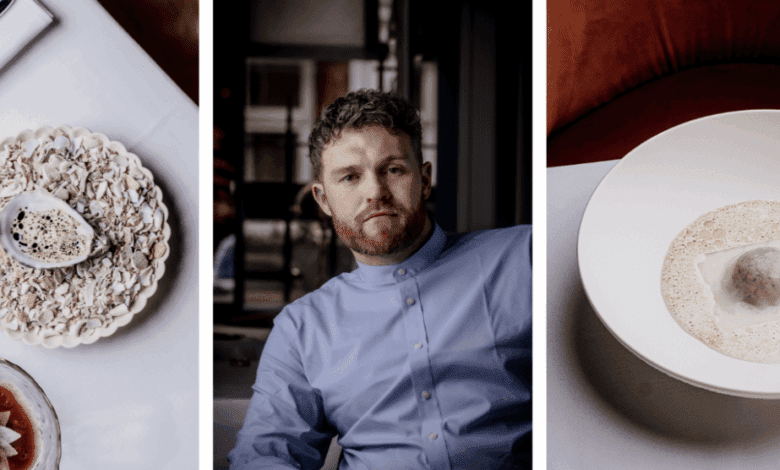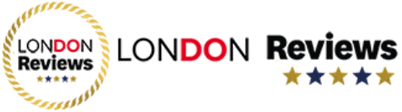We know buying a new laptop can be confusing if you’re not familiar with the jargon and specs, but we’re here to help. Here are the main factors to keep in mind.
Your specific needs
What will you use the laptop for? Or what will the person you’re buying it for need it to do, primarily? It’s worth having this in mind before you do any research. Don’t get a highpowered machine if you won’t use all the features.
On the other hand, don’t get a basic model if you may need more capabilities over time. At this stage, also think about if you like to travel light and don’t multitask much – if that’s the case, could a tablet like an iPad work instead of a laptop?
Operating system
This is the next thing to consider. You’ll notice that there are three operating systems on our list: macOS, ChromeOS and Windows. Here’s how they compare.
Windows (The majority of nonApple laptops)
This is the operating system to pick for the traditional PC experience, and it may be what you need for flexibility or if you need specific programs for work or studying.
Windows laptops come in all shapes, sizes and prices. Whether you need something simple for browsing or a powerful machine for creative work or gaming, there’s a Windows laptop for you.
The main thing to note is that because there are so many Windows laptops out there, quality can vary a lot. Some cheap models may have shorter battery life or slower performance, so check out the reviews before you buy.
ChromeOS (Chromebooks)
This is a lightweight operating system that’s built around Google’s suite of apps – Gmail, YouTube, Sheets, Slides, Docs, Maps, Drive and, of course, the Chrome browser. It’s best for students, casual users, or anyone who mostly uses the web and wants something simple and affordable.
On ChromeOS, you download apps from the Google Play Store and save files to the cloud so you can access them from a single account (you’ll typically need an internet connection to use these laptops, too).
Chromebooks are fast, easy to use, and often cost less than Windows laptops or MacBooks. They also get automatic updates and have strong builtin security.
macOS (Apple MacBooks)
If you’ve used an iPhone or iPad, macOS will feel familiar. It’s clean, smooth, and simple to use. It works seamlessly with other Apple products – like iPhones, AirPods, and iPads – so you can take calls, share files, or copy and paste across devices with no fuss. MacBooks are known for their sleek designs, long battery life, and great performance.
However, the latest MacBooks can cost more than Windows or Chromebook options, and they don’t run every piece of software (especially some Windowsonly tools).
Display
A bigger display is worth it if you want more room to view documents, photos and videos. A smaller screen, though, means a smaller laptop overall, which is easier to carry. Which one you pick will depend on your preferences.
We recommend looking for a good resolution (at least Full HD, or 1920 x 1080 pixels) that should be sharp and bright enough to see in daylight, and it should show colours clearly, especially if you watch a lot of shows or edit photos.
Battery life
Taking your laptop to the coffee shop or want to use it during a flight? If you’re often working away from a plug, you’ll want a laptop with a battery that lasts at least 8 to 10 hours.
Battery estimates from manufacturers can be optimistic, though, so they may not be accurate if you use the laptop intensively. To ensure you don’t run out of juice, it’s a good idea to invest in one of the best power banks.
Storage
The amount of storage on your laptop (measured in gigabytes, or GB) is how you understand how many files, photos and apps you can save.
If you store a lot of big files (like videos or games), you’ll need more space. For most people, 256GB to 512GB is plenty.
Memory (RAM)
The amount of RAM is what helps your laptop to keep multiple things running at once. You need more if you want to have lots of tabs and apps open.
More RAM means smoother multitasking; 8GB should be reasonable for everyday tasks, but 16GB or more is much better if you want to work with big files or run demanding software.
Connectivity and ports
It’s worth taking a close look at how many ports are available on the laptop you’re considering. You’ll need these for plugging things in, like USB drives, headphones, or a second screen.
Some laptops only have a couple of USBC ports, so you might need an adapter (or a hub) if you want to use older accessories.
Beyond USB ports, laptops may have extra ports like an HDMI to connect an additional monitor, or an SD card or microSD slot for popping in portable storage cards for extra storage or for offloading photo or video files.
All the models on this list have wireless connectivity to hook up Bluetooth devices. Making video calls for work or catching up with friends? There’s usually a webcam built into the device, but you can check our list of the best webcams if you want to improve the video quality.
Processor
The processor (or chip) is the laptop’s brain. Newer and more advanced processors are speedier at opening apps, handling several tasks, powering artificial intelligence (AI) features, and keeping things running smoothly.
You don’t need to know all the technical names; just try to check if the processor is one of the more recent ones from the past few years (such as Apple’s Mseries or the Snapdragon X Plus and Snapdragon X Elite).
While you may be able to get by with a basic option, it’s worth looking at those newer chips for a longlasting and futureproof performance.
Weight/portability
If you want to use a laptop on the go, it’s essential to find one that’s light and easy to carry. Lighter laptops are better for travel or commuting, while heavier ones might offer more power but can be bulky. Aim for something under 1.5kg if you’re on the move a lot.