Following a complete revamp of Control Center in iOS 18, Apple continues to add refinements. The latest iOS 18.1 Beta introduces two dedicated connectivity toggles, allowing users to access them more quickly. Here’s a quick guide on how to customize Control Center with these new buttons on your iPhone.
iOS 18.1 Beta 6 is currently available to developers and public beta testers (as Beta 3). While there are no major new features, the update enhances the accessibility of the Control Center with new toggles.
What Are the New Connectivity Controls?
Apple has added AirDrop and Satellite shortcuts that users can now place individually on their Control Center. This change eliminates the need to navigate the main connectivity section to activate these features.
Here’s a list of connectivity controls you can customize in iOS 18.1:
- Wi-Fi
- Cellular
- Airplane mode
- Bluetooth
- Personal Hotspot
- VPN
- Airdrop
- Satellite
How to Customize Connectivity Controls in Control Center
These controls can be added when customizing the Control Center. If you’re unsure how to do it, follow this step-by-step guide:
- Wake your iPhone (from the lock screen or home screen).
- Swipe down from the right side of your screen to open Control Center.
- Long press on the empty area to edit.
- Tap Add a Control.
- Scroll down to connectivity shortcuts.
- Tap on the toggle you want to add.
- Reposition or resize the toggle in Control Center.
- Tap on the empty area to save changes.
In addition to adding dedicated controls, you can still access these shortcuts from the main connectivity menu by expanding the mini collection.
iOS 18.1 with Apple Intelligence is expected to be available by the end of October for iPhones. The firmware update, including the revamped Control Center, is compatible with models ranging from the iPhone XR and iPhone XS to the iPhone 16 (Pro). You can check here to see if your iPhone is eligible to get the update.
Have you updated to iOS 18? How do you personalize your iPhone? Share your tips in the comments below.