The different perspectives are worth experimenting with to see which one most fits your liking. They can be especially useful for completing specific challenges for earning XP in Ultimate Team or Career Mode.
It’s a small change that can make a big difference. With that, we’ve rounded up all the camera settings available in EA FC 25, as well as which one we’d recommend.
What camera settings are there in EA FC 25?

There are a total of 12 camera settings available in EA FC 25.
More like this
To change the camera setting to your personal preference, you need to first head to the Main Menu. From here, choose Customise then Settings then Game Settings then, finally, select the Camera option.
This can also be found within the pause menu of any match.
The full list of cameras can be found below:
- Broadcast
- Classic
- Co-op
- Dynamic
- EA Sports GameCam
- End to End
- Legacy
- Pro
- Tactical
- Tactical Focus
- Tele
- Tele Broadcast
What is the best camera setting in EA FC 25?
From our experience, we’d recommend the Co-Op camera, as it provides the largest view of the pitch overall.
This helps the meta of players to adjust for long through balls, as being able to track runners and adjust for passes can be crucial for getting the edge on an opponent. This is especially useful for Ultimate Team.
To reflect this, we can also change the Custom Camera Settings by tuning the following:
- Height: 20
- Zoom: 0
- Far Side Focus: 0
- Ball Tracking Speed: 0
- Penalty Area Zoom: 0
- Power Shot Zoom: Off
The Zoom/Height/Far Side settings are used to see more of the pitch – however, the Penalty Area and Power Shot are left due to the zoom feature being a bit jarring, in our opinion.
As a result, it can be more of a hindrance, therefore putting you off at that vital moment of shooting.
EA Sports FC 25 is scheduled to launch on 27th September 2024 across PlayStation 5, PlayStation 4, Xbox Series X/S, Xbox One, Nintendo Switch and Microsoft Windows.
Check out more of our Gaming coverage or visit our TV Guide and Streaming Guide to find out what’s on. For more from the biggest stars in TV, listen to The Podcast.