The Dygma Defy keyboard uses an unusual layout and customizable keys to provide the best ergonomic experience. Does it all work as intended?
The Dygma Defy is a keyboard entirely geared towards creating the best ergonomic experience for users. Many users praised the previous effort by Dygma, the Raise keyboard, a keyboard with an optional split layout that still used a traditional QWERTY configuration.
The Defy does something different by adopting a new layout meant to improve ergonomics, as well as many other premium features like programmable keys, and an option to go wireless. The question remains – is it good enough to overcome decades of muscle memory? As someone recently diagnosed with carpal tunnel, I was keen to see how it would work out.
Key Specs
- Switch type: Linear Gateron G Pro 2.0 Yellow
- Keycaps: Laser-etched ABS Cherry profile keycaps
- Connectivity: Wired or Wireless
- Form factor: 100%
- Lighting: Sonix Sled 1735
- Price: $329.00
Design
The first experience of the Dygma Defy is in the unboxing. It comes inside a lovely fabric-covered travel case, though the case lacks a handle, it still feels high-quality. Each keyboard piece has its own molded insert to sit in, including the cables and dongle.
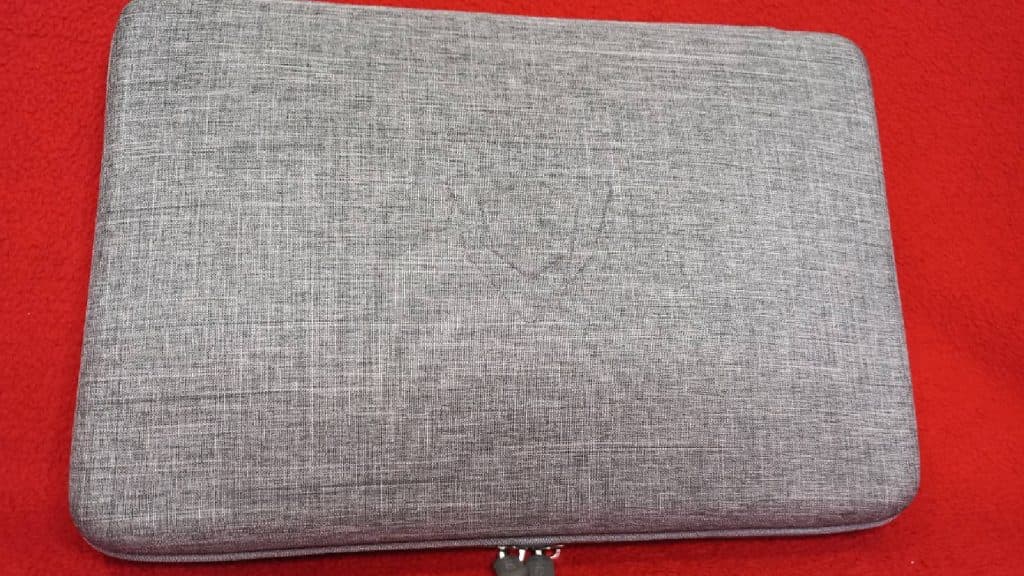
The Dygma Defy is a split-layout ergonomic keyboard that uses a columnar layout for most of the keys such as the letter and number keys, with programmable keys for everything else. This has the effect of making the keyboard look like a pair of hands.
The columnar layout is meant to be more ergonomic, but it comes with the downside that everything is subtly in the “wrong” place, which can be a nightmare for touch-typists like myself.
Additional keys like Space, Delete, Tab, and Ctrl are not in the usual places, either. Instead, they’re assigned to the programmable keys in the ‘thumb cluster’ area. This means they are not labeled, so you have to refer to the user guide, or program them yourself to suit your preferred layout.
In terms of build quality, the Defy looks and feels amazing. The version I used was in matte white and silver. It feels like a solidly built, premium product. It had some weight due to the aluminum in its chassis, and lovely palm pads with a magnetic latch that are marvelous to rest your hands on.
My board came with Linear Gateron G Pro 2.0 Yellow microswitches, which have great action and travel and are pleasingly quiet so I don’t have to worry about disturbing my partner by clicking away. Each key has a backlight, and the programmable keys use different colored lights that can be used as a mnemonic if you forget which key you set Backspace to be, for example.
Features
The Defy comes with several included extras, including a keycap and switch puller, thick and rhin O-rings, test switches, and finally a brush and microfiber cloth to keep things clean.
What it doesn’t come with is a manual. Instead, you get a QR code to an online manual. Which mostly links to a bunch of YouTube videos. This is a huge qualm I have with the board, as having no physical reference guide is never handy, and instead you’ll have to endure the company’s guides. The quality of these guides could also stand to be better, with attempts to be ‘relatable’ such as calling the cleaning brush a ‘crap remover’.
The keyboard has several different built-in stands, which allow you to set the ‘tenting’ angle to anywhere between five and 60 degrees. The markings underneath provide an excellent guide on how to do this, and it is very sturdy even when it looks perched at a precarious angle.
Setup
The Dygma Defy can be used in a wired or wireless configuration, though if you are using it in a wired configuration, make sure you have a lot of room for cables, as one goes from each side of the keyboard, to a joining dongle, then to the PC.
For wireless mode, you will need to use the included RF dongle if you want to use the Bazecor customization software (which you do. Trust me.) as the keyboard will not pair with the software in Bluetooth mode.
Fewer Ads|Dark Mode|Deals in Gaming, TV and Movies, and Tech
The battery also seems to run out remarkably quickly, and there is a known bug where the Bazecor software reports a full battery even when it is on the verge of being empty.
Customization
Of course, using the included Bazecor software lets you reprogram the keys, but it really does feel like there just are not enough keys in this small thumb cluster. This is supposed to be remedied by using ‘layering’, where the layout of the keyboard changes when using a ‘Superkey’. This enables users to switch layouts depending on the type of program they are using, to enable shortcut macros for things like video editing, then seamlessly switch back to a layout suitable for writing a blog post with a single keypress.
To the credit of the Bazecor software, reprogramming the keys is very easy and user-friendly, and the software guides you through the process. Since the app is native to the keyboard, there is no need to update any firmware. Click save, and your chosen layout will work. Simple as that. The process for setting up the layers and Superkeys is more involved but can be puzzled out fairly quickly.
Performance
The typing experience takes some getting used to. Three decades of muscle memory with a standard QWERTY layout isn’t going to vanish overnight, and learning where all the buttons are is the most challenging part. The thumb cluster proved to be the biggest hurdle to overcome. The placement of those buttons is just not comfortable. For some of those inner keys, you wind up curling your thumb under your palm, which feels awkward but also painful at times.
This is not a keyboard that is necessarily designed for gaming. It can be used for this, and a lot of hardcore gamers will find the microswitches and programmable keys delightful, but the placement of all-important keys like WASD will throw off many users. Perhaps one-half of the keyboard would make a great Streaming controller or Macro keyboard. I, however, found myself switching to using an Xbox controller out of frustration after only a short time in Monster Hunter World.
Even for normal typing use, you will find yourself needing to frequently refer back to the Bazecor software to remind yourself what button goes where. For touch typists like me, this slows your writing speed to a crawl. Obviously, this isn’t ideal when typing happens to be your job.
Verdict: 4/5
This keyboard is beautifully built, it looks amazing, and has a great number of great features. But, the barriers to use are very hard to overcome. The Bazecor software is quite user-friendly but does suffer from some critical bugs indicative of a software package that is still in beta.
Perhaps if this was the only keyboard you ever used, it would be easy to retrain your brain to use it, and those who could do that are sure of a wonderful experience.
Sadly, I am not one of those people. I instead found myself looking at the previous Dygma keyboard, the Raise, with envious eyes.