How is an external webcam better than a laptop built-in webcam?
The webcam built into your laptop will do a satisfactory job considering how tiny it has to be to fit inside the computer casing. External webcams are not constrained by such miniaturisation, so they can benefit from higher-quality components and have additional sensors, larger lenses, and separate software. As a result, they can generally produce higher-quality video, images, and audio.
Chances are, if you have one of the latest smartphones, the onboard camera will be better than the one built into your laptop. We’ve taken this into account and found a clever alternative from Belkin that enables you to use your iPhone as a powerful webcam.
How to make professional work calls from home
All the best webcams listed here will upgrade the video call quality your colleagues and clients get to enjoy, but there are other ways to help you look as professional as possible when working from home.
Keep it simple
Plants, bookcases, photos and prints can all make your background look more interesting, and create a narrative about how you live and work. But be careful as they can also be distracting, especially in glorious Ultra High Definition 4K resolution. But a good quality webcam will be able to focus on you, with the background subtly blurred, which looks great. If this isn’t possible, a plain neutral-coloured wall is the safest bet.
Be heard
The hardest thing to do on a video call is concentrate if someone sounds crackly. Don’t be that person. The headset that came with your smartphone will sound better than your laptop’s mic – and Apple’s Airpod Pro (2nd Generation) will sound even better thanks to noise-cancelling microphones. Jabra offers a superb range of office-ready wired and wireless headsets too, with dedicated microphones and excellent audio performance. Many of the webcams recommended here also come with built-in mics.
Camera angles
Unflattering angles do nobody any favours, so make sure your webcam is at eye level. If the top of your laptop isn’t right, invest in an adjustable tripod, as most webcams have a compatible screw thread. This affordable all-in-one option from Argos includes a ring light too, but Joby also has a wide range of versatile options.
Lighting
You don’t need to invest in a ring light to look good on camera, but designs such as the Joby Beamo 12” and Logitech Litra Glow work brilliantly. If you don’t want to buy one, a label lamp pointed towards your face can work well, or better yet, if there’s a window in front of you, you’ll enjoy a soft, even glow, during the day. Avoid having any lights pointed at the webcam.
Is it worth getting a 4K webcam?
While the latest 4K Ultra High Definition TVs and streaming content can look nothing short of breathtaking, when it comes to webcam resolution, you may not need to invest in the best possible quality.
If you’re simply looking to improve how you look on a video call, a 1080p Full HD resolution camera should be more than good enough. If however, you or someone at home, will be creating content for professional-looking work videos or YouTube content, 4K will be a worthwhile investment.
Luckily you can adjust the streaming quality on the best 4K webcams, which is handy as Microsoft Teams and Zoom will downscale your images to, at best, 1080p. It’s also worth remembering that on average you’ll need 23 to 35Mbps of internet bandwidth for a 4K video, while a 1080p webcam needs only 2 to 5Mbps.
What to look for when buying a webcam
When shopping for a dedicated camera for your video calls, consider a few key factors to ensure you get the best webcam for your needs. In particular, you want to look at the resolution and frames per second that help you get the best possible clarity and smoothness. It’s also worth considering audio performance, field of view, privacy features and power, all of which we’ve explained below
Resolution
Just like buying a TV, image quality is measured in pixels, with the higher the number, the more detailed the image. We recommend 1080p HD for most, lower-resolution 720p is poorer, while the best quality 4K UHD (3,840 horizontal pixels and 2,160 vertical pixels) will look superb.
Field of view (FOV)
Many of the webcams on test have the option to adjust the camera’s field of view. Most of the time you’ll want the focus to be on you, which requires a narrow FOV, but a wide angle might be useful if you need to use props or demonstrate something physically during a video call.
Frames per second (fps)
Second in significance to resolution, the higher the fps, the smoother your video will be. The standard is 30fps, but some of the more advanced models can record at 60fps, which is considerably smoother. This is especially important if you’re creating video content to be shared later. Look out for a camera’s ability to switch from horizontal to vertical too. Again, this is very useful for presentations and YouTube.
Dimensions
Webcams are generally quite small, and all the models we tested can sit comfortably on top of our laptops. Adding a ring light and a tripod will take up more desk space, but your picture quality will be great.
Audio
A glitchy audio feed can be more annoying than a dodgy video, and while not all webcams have a microphone built-in, those that do, like the Logitech MX Brio, sound great. Remember to use a separate mic rather than relying on the computer for the best results.
Power
Check your chosen webcam can be plugged into your existing computer, and that you have a spare port available. Some have standard USB cables, but the latest designs tend to connect via USB-C, which offers faster data transfer. If you’re using a Macbook newer than 2016 you will only have USB-C ports and may need an adapter for a standard input.
Apps
For the most part, you’ll use Zoom, Skype, Microsoft Teams and Google Meet for video calls, and all the webcams tested here are compatible. Some brands, like Logitech, have dedicated apps (downloaded to your computer) that let you adjust image settings and add filters.
Privacy
Nobody likes the idea of being spied upon, which is why the best webcams now come with privacy filters that cover the lens, so even if malware or spyware does infect your computer, it won’t be able to record video of you, assuming you’ve closed it when not using the camera.