How to buy a laptop for kids
Screen size and quality
Your child is likely to spend lots of time staring at the screen so we advise aiming for Full HD (1920 x 1080 pixels) quality, which gives a very clear image and will look great for work and entertainment. Some of the models on our list have a slightly lower resolution but they are generally smaller displays that won’t suffer too much from a drop in pixels – and are usually a bit more affordable. We think that screens between 11 and 14 inches provide a good balance between usability and portability for a school laptop, but you can go up to 15+ inches if you do want more room (just know it may be more awkward to carry in a backpack).
Parental controls
There’s a lot of content on the internet that’s not for children, so it is very important to set clear rules about how and when your kid can use their laptop – while taking full advantage of parental controls on offer. You will usually set up an account for your child, then limit what they have access to on the device or filter out adult websites from search results, set screen time limits, stop them from buying apps or browsing privately, and set up activity reports to see what your child is going on the computer. Here are the controls for Windows, ChromeOS and Mac.
Portability
Will your child be carrying the laptop between your home and school? You want to make sure it’s not too big, and not too heavy. The lightest options are 2-in-1s and Chromebooks, in particular models like the Surface Go 3 and Lenovo IdeaPad Duet that have detachable keyboards and can also be used as tablets. These are usually under 1kg (roughly a standard bag of granulated sugar), but larger full-body laptops often reach between 1.1kg and 1.5kg. The heaviest on our list is 1.75kg – about the same as a steam iron – but that has a much larger 15.6-inch screen. It’s about as large and heavy as we advise going for lugging it around outside.
Price
How much you want to spend on the laptop is a personal choice, but we advise sticking to a lower budget when buying a device for children. Only one of the models on our list costs more than £400 to buy (the Surface Go 3 due to the keyboard add-on), and we have included plenty of options for under £300 if your budget is tighter.
Build quality
If you’re buying a device for a child there’s a good chance of breakages, spillages or unexpected drops. That means we haven’t recommended any high-end models on our list (but we love the Apple Macbook Air M2 and Dell XPS 13 if you fancy spending big) and have stuck to Windows and ChromeOS. Younger kids are best suited to a cheaper laptop with a study build and case.
Operating system
Here’s an overview of your options: Microsoft’s Windows 11 is a ‘traditional’ PC experience that gives you loads of customisation settings and lets you download software from anywhere on the internet. Windows S-mode is a more limited version that locks downloads to the Microsoft Store. Google’s ChromeOS powers Chromebooks – these are fast, efficient and often affordable as they are built around Google’s cloud services (Docs, Sheets, Gmail etc) that you access via a Google account. Chromebooks, which only let you download from the Play Store, are easy to use and lightweight – and usually our favourite option for younger kids.
Battery life
You’ll want a battery that will last for a full day of use without needing to be recharged. Aim for 10 hours, as that will support the full school day, but how long it lasts is always very dependent on how much the laptop is used. All of the models on our list have decent batteries, although the HP Pavilion 15 has slightly less juice due to its big 15-inch screen size and full Windows operating system. Models that use less power, such as the HP Chromebook, can last more than 15 hours.
Storage
Laptops come with built-in storage that lets you save and keep files, photos and documents on the device – great if your kid needs to save lots of homework projects or essays. The models on our list range from 32GB to 128GB – the bigger the number of GB, or gigabytes, the more room that’s on the laptop. For comparison, 32GB stores roughly 7,000 digital photos and 128GB stores around 30,000, but don’t forget apps, downloads and programs all take up space too, so aim for 64GB of storage if possible. ChromeOS is perfect for school as most of its apps are cloud-based, so your kid’s work is saved in real-time and tied to their Google account – and it can be accessed as long as there’s a wifi connection. If you need extra space, you can buy a portable hard drive.
Connectivity
The laptop has everything your child needs to get started with school, but if they need to add extra gadgets like a Bluetooth mouse, a full-sized keyboard or a pair of wired headphones or wireless earbuds, consider what ports are available. Most laptops have a couple of USB slots (although tablet hybrids may be limited to one!) so you can plug in a phone to charge or add a set of external speakers. Some models have an HDMI port so you can connect monitors, projectors or screens, and others have a specific port for an extra microSD storage card. For video calls, you’ll often have a webcam and microphone built into the device too. Not all laptops have this, but connecting a pair of wired headphones usually requires a 3.5mm jack.