Can I use my iPad as a computer?
The list of things an iPad struggles to do gets shorter and shorter with each new version. But, there are still a few limitations when compared to laptops or desktops.
You can’t run the macOS desktop operating system or Windows, for example, so they aren’t quite as capable if you need to use several windows simultaneously and organise a lot of different files.
All current iPads support multitasking where you can use more than one app on the screen at the same time, but this isn’t as intuitive as laptop and desktop interfaces.
However, if you don’t think you’ll worry about that, we can’t think of many reasons why you couldn’t use your iPad as your computer. The newest ones have more than enough power, there are loads of available apps for every task imaginable, and they’re ideal for web browsing, watching videos and flipping through your photo library. Once you’ve added some accessories like keyboards and mice into your setup, an iPad can be every bit as good as a laptop.
How to draw on an iPad
Getting started with drawing on a new iPad may feel a bit intimidating, but the reality is that the device is remarkably intuitive if you want to create some drawings or designs. First things first, you’ll need a stylus.
There are thirdparty alternatives but the benefits of the Apple Pencil outweigh any drawbacks.
We’d recommend picking up either the Apple Pencil or Apple Pencil 2nd gen (depending on your iPad) for anyone getting into drawing on an Apple tablet.
Once it’s paired, you’ll find the iPad has clever “palm rejection” tech so you can rest your hand on the screen without it interfering with your drawing, and that the pencil itself understands the angle you’re holding it at and the level of pressure you’re applying.
There’s some wizardry going on behind the scenes that makes using an Apple Pencil much more like the real thing.
When it comes to apps, there are a couple included on your device where you can get scribbling already, including Apple’s Notes app for handwritten memos and sketches, or the builtin Freeform app which is designed as an infinite whiteboard to brainstorm and plan projects with others.
For an app fully focused on design and drawing, though, we’d recommend the powerful and professionalstandard Procreate app.
Procreate on the App Store
You’ve probably heard that name before, and that’s because it enables you to do everything from quick drawings to complex digital art, animations and more.
We’re no drawing experts but we picked up the easytouse interface in mere minutes and found it easy to pick from the extensive brush library and colour options.
The best part? In a world of subscriptions, Procreate is an outlier. You’re not tied to a monthly fee, it’s just a onetime purchase of £12.99 in the App Store and that’s it.
Do I need an iPad If I have an iPhone?
It’s true that there’s an overlap between what you can do on your iPhone and your iPad, as they’ll run some of the same apps and both have a similar interface.
We think there are certain tasks that are just that bit better on each device, though. For example, sending text messages is more comfortable and familiar on your phone, while viewing your photos in full resolution or rewatching episodes of The Crown will be an improved experience on the iPad’s larger screen.
If you’re not sure if you need an iPad but still want a bigger screen, one compromise might be the most sizeable iPhone you can pick – that’s either the iPhone 15 Pro Max or iPhone 15 Plus, which both have a 6.7inch (that’s nearly as big as the iPad mini).
How to pick the best iPad
These are the main considerations to keep in mind when picking between the different iPad models:
Portability
Are you after a dinky little iPad to carry in your bag or a larger laptopsized one? They go from just under 300g up to nearly 700g in weight, and the smallest has an 8.3inch screen, compared to the huge 13inch display of the biggest iPad Air and Pro.
Display
Speaking of the screens, there are a few differences to note here too. Every model in the range has a sharp and clear display, but some models can reach higher brightness levels.
For the very best image quality, look to the iPad Pro models which have a high refresh rate and will make gaming, animations and videos smoother.
Battery life
Every iPad will last throughout the day with a minimum of ten hours of battery life. All iPads are rated to last about this long, and in our experience, they live up to this claim.
Storage
The more photos, movies and music files you want to keep, the more space you’ll need on your iPad. Every base model starts at either 64GB or 128GB depending on the iPad, which should be enough for most users, given that a featurelength HD film is 5GB in size.
You can also add extra iCloud storage to back up your photos and files in the cloud – any iPad comes with the basic 5GB of iCloud space and it’s only 79p a month to upgrade to 50GB or £2.49 a month for 200GB.
If you need more space on the device, sizes go up to 256GB, 512GB, 1TB and as much as 2TB on the Pro models. We doubt most people need the maximum storage unless they’re handling loads of highresolution photos or 4K videos.
Camera
Every iPad has front and rear cameras that you’ll use for video calls and maybe the occasional photo.
For the best FaceTime experience, we recommend looking for ones with an ultrawide frontfacing lens with Apple’s “Centre Stage” feature – it’s clever enough to keep you centred in the frame during your call and will follow you when you stand up and move around.
Processor
Apple makes the chips in its phones, tablets and laptops, and there aren’t too many differences between them.
The chips are all optimised to keep the tablet lasting longer and its apps running quickly, and you’ll see specs like A13 or A15 Bionic, which are excellent processors also seen in the iPhone range.
Where things get a bit more impressive is with the newest iPad Air and Pro models feature Apple’s Mseries chips. That means they have the same brainpower (or, sometimes, more power) than what’s found in Apple’s desktop iMacs and premium laptops.
Connectivity
Any iPad you pick will be able to connect to a Bluetooth keyboard and mouse to give you a more familiar laptop experience. All except the Mini can connect to Apple’s Smart Keyboard, while the Air and Pro connect to different versions of the more premium Magic Keyboard.
If you want to use a stylus for drawing or notetaking, there’s a version of the Apple Pencil that’ll work, but it depends on which iPad you go for.
The entrylevel iPad (10th generation) supports the original Apple Pencil (1st generation) or Apple Pencil (USBC), while the the iPad mini supports either the Apple Pencil (USBC) or Apple Pencil (2nd generation).
With the two newest iPads, the iPad Air and iPad Pro, they both support the Apple Pencil (USBC) and the new Apple Pencil Pro.